Oboe
Piano
Flautando Strings
Low Strings
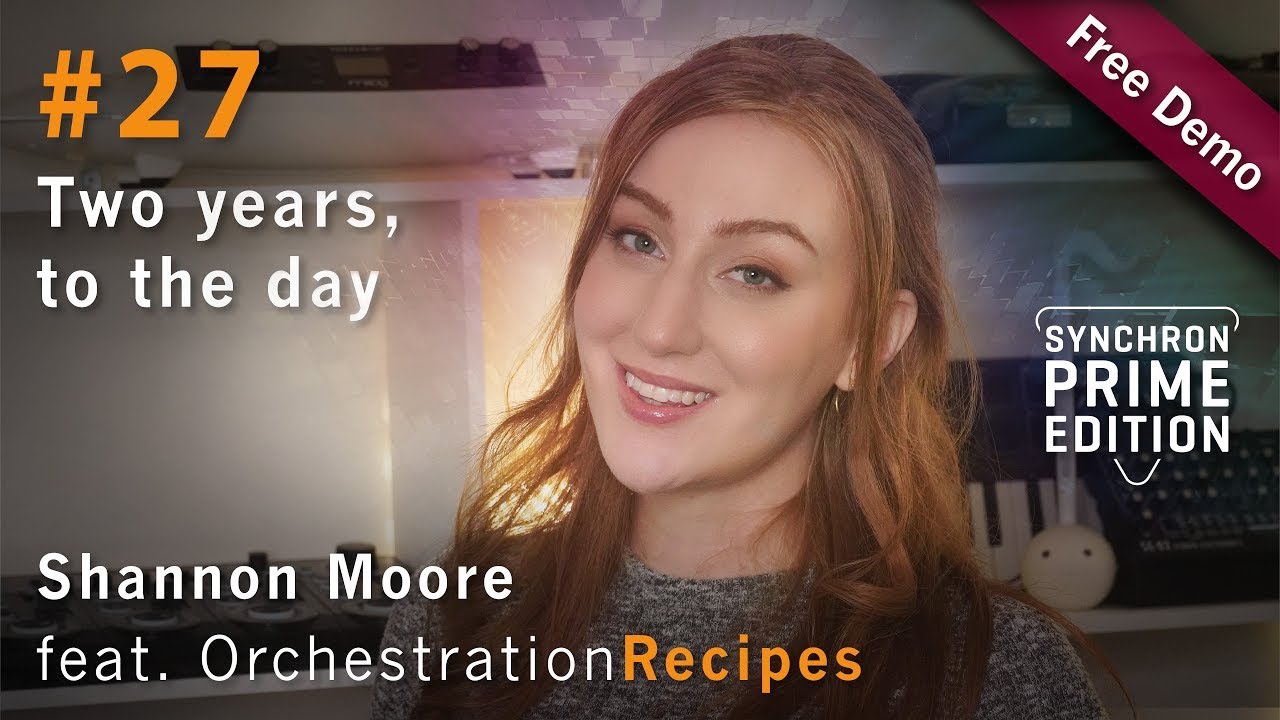

Delay the notes manually to ensure playback behind the beat for creating a more emotional feeling. This is most obvious on the first note of bar 5 but also happens on almost all other notes.
Only Midi Velocity is used

- Dynamic Range (CC30): 74 Applies a compressor (Make quiet sounds louder)
- Humanize Delay Scale (CC25): 110

- Oboe 1 / VelXF sus / Classic
- Legato con vibrato
- Modulation (CC1) for basic phrasing & balancing of the last note in phase 1
- Expression (CC11) to increase dynamic range
- Timbre Adjust (CC8) for shaping note ends at the end of the phrase

- Humanize Delay Scale (CC25): 25

- Distribute the strings to be able to use "real" Legato transitions per line
- Make sure that one instrument (e.g.: Violins 1) never plays back the same note
- Check that there are overlaps to correctly trigger the legato patches
- Slightly adjust note ends for a realistic playback
Possible solution:

Create an emulated flautando by setting up a custom patch for every instrument:
- Combine legato (Patch "Legato AT+RS soft") and tremolo patch (timestretched to 50% playback speed)
- Enable the parallel mode and set the parallel mode to "Mix" for legato and tremolo patch
- Set Vel. XF (CC1) to a value of 0

Variations per string instrument:
- For first violin a second custom patch needs to be created to get a portamento transition (beginning of bar 6). Just repeat what you did before but select portamento as base patch instead of legato
- For 2nd Violins, Violas and Cello create a second custom patch (as before, but select the "Legato RS soft" patch) Apply this patch to the first 3 notes to have a softer start and use the previous patch (with normal attack) on all other notes
- Add a phrasing curve with expression (CC11) for all flautando strings

- Activate Timbre Adjust and set the values (CC8) to 50% (midi value ~74) to make the strings less prominent
- Set Legato Blur (CC33) to 50% (midi value ~74) to create more smeared legato transitions
- Set Dynamic Range (CC30) to values around 45 (This adds a compressor to make quieter passages louder)
- Set Humanize Delay Scale (CC25) to values around 25

- Cello / VelXF Sus / Lush Long
- Double Basses / VelXF Sus / Lush Long
- Legato / Soft attack / Soft release (for the first 4 notes)
- Legato / Normal attack / Soft release (for all other notes)

- Use ModWheel (CC1) to create 2 basic phrases (First Phrase: Start until middle of bar 4)
- Split the first phrase into two sub phrases (reduce at beginning of bar 3)
- Add a note decay at the end of Phrase 1 / Middle of bar 4
- Use Expression (CC11) to increase dynamic range

- Set Humanize Delay Scale (CC25) to values around 30
- Set Humanize Legato Blur (CC33) to values around 30
- Increase Main microphone from 0dB to 2dB
- Reduce the Reverb Send to -10 (bring the piano closer)
- Adjust the EQ settings (brighten up the sound)
- -6.61 dB at 490 Hz with Q 1.45
- +7.27 dB at 8k Hz with Q 0.71

| Instrument | Value |
|---|---|
| Oboe | 90 (no adjustment) |
| Soft Piano | 117 |
| 1st Violins | 100 |
| 2nd Violins | 107 |
| Violas | 101 |
| Cello | 101 (no adjustment) |
| Double Basses | 62 |
- Add a tempo map with some variation around 105 bpm and a ritardando at the last bar
- Add the free Soft Piano to a Synchron Prime Edition Project
- Utilize the Dynamic Range Slider (Compressor)
- Emulate Flautando
- Use Legato Blur for more smeared transitions
On this page
- Used Instruments
- Downloads and Information
- Piano
- Preparation
- Basic Phrasing
- Finishing Touches
- Oboe
- Instrument / Preset Selection
- Preparation / Articulation Selection
- Basic Phrasing
- Finishing Touches
- Flautando Strings
- Preparation
- Preparation / Articulation Selection
- Basic Phrasing
- Finishing Touches
- Low Strings
- Instrument / Preset Selection
- Preparation / Articulation Selection
- Basic Phrasing
- Finishing Touches
- Mixing
- Piano
- Master Volumes
- Other Tweaks
- Top learnings
